Mobaxterm provides Windows users with a terminal interface to work on Linux Clusters. It serves a similar purpose as the Mac’s built-in Terminal. Please follow the steps in this manual to set up Mobaxterm. You will download Mobaxterm once on each computer. After that, you can use the software whenever you need to work on a cluster.
- Download Mobaxterm (portable version) from:
https://mobaxterm.mobatek.net/download-home-edition.html - Unzip the file and run ‘MobaXterm_Personal_24.0.exe’.
- Click ‘Terminal’ in the top left corner and select ‘Open new tab’.

- If you are on campus, type
ssh yourusername@andromeda.bc.eduthen hit ‘Enter’. If you are off campus, VPN connection first, then instead typessh yourusername@andromeda.bc.edu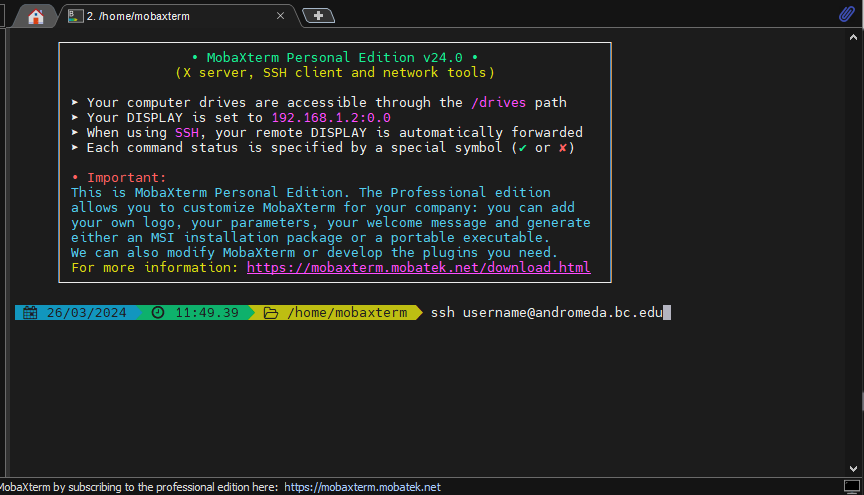
- Enter your ‘Andromeda password’. Then hit ‘Enter’. If you do not have an account, check the ‘Request a New Linux Cluster Account’ section on the university Linux Cluster page.

- Now you are connected to the Andromeda cluster. You will need to launch Mobaxterm and do steps 3-5 each time you want to connect to a cluster.