Open OnDemand provides a sophisticated web portal for researchers to use to leverage the HPC resources BC has provided to their research community. This browser based tool, developed by the Ohio Supercomputer Center, is compatible with modern web browsers. While connected to BC’s VPN, campus WiFi or wired network you can point your favorite HTML5 enabled web browser at OOD.bc.edu to check on or submit jobs, upload/download/edit files or just check the overall status of the cluster.
“But, wait! There’s more!”
Open OnDemand also allows you to run an Interactive Desktop session to access the cluster. If you’re familiar with using RDP, NoMachine, VNC, etc.. then you’ve likely had to deal with installing clients and updates to get remote access to systems. Open OnDemand provides BC Researchers with the same level of functionality as those tools, right in their favorite web browser. All the comforts of a desktop with access to all the computational power the Andromeda cluster has to offer.
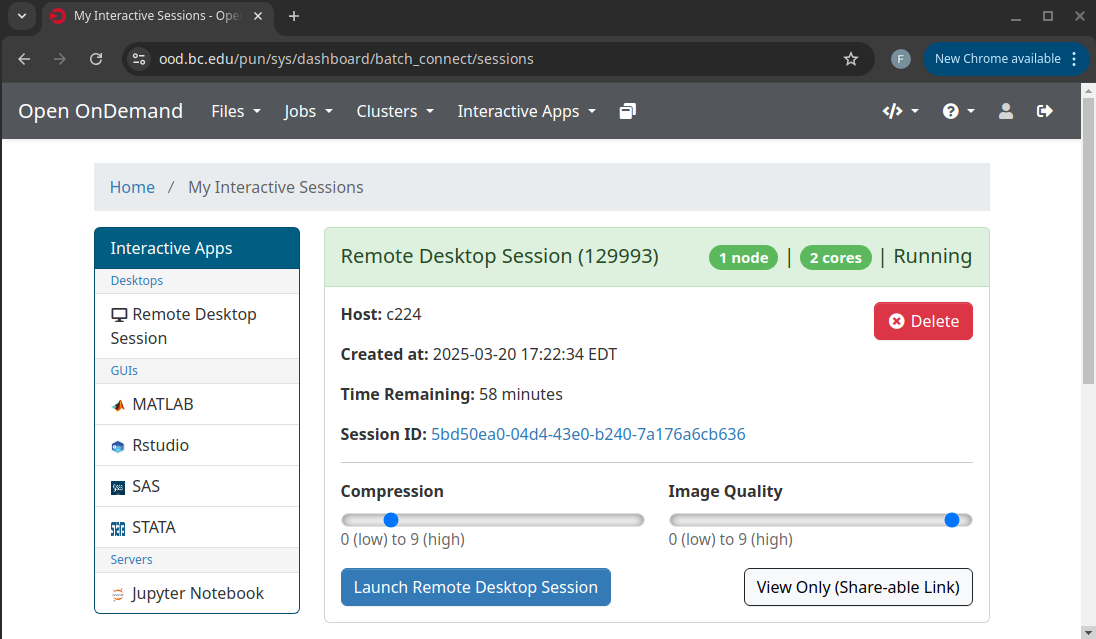
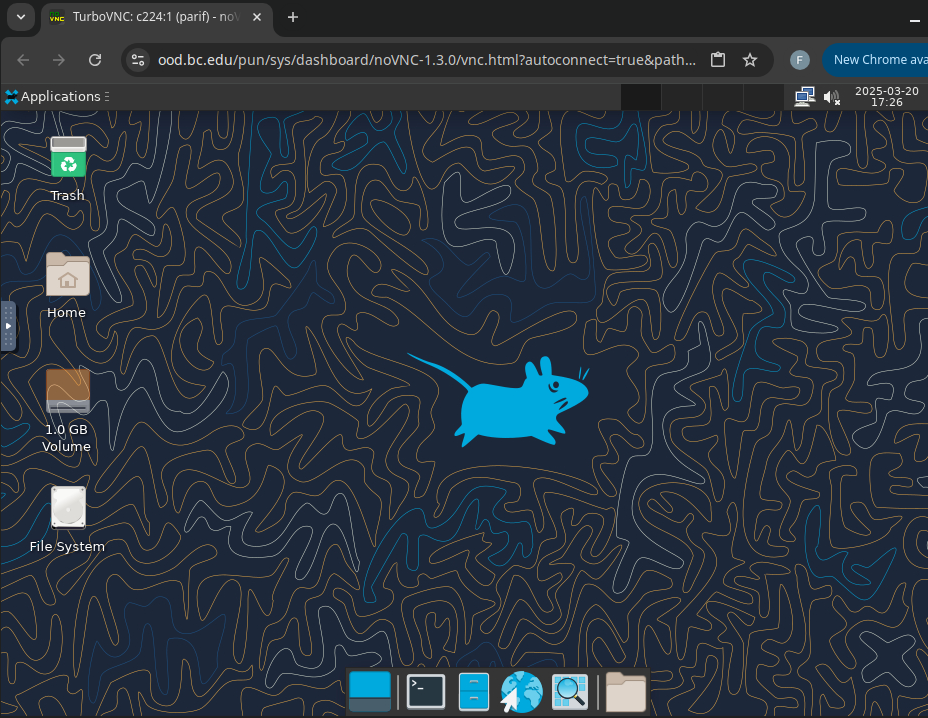
While in the OOD Desktop Session you can open a terminal, launch Slurm jobs, edit files, everything you could normally do with a normal desktop. But, as you may have already noticed in the screenshots above, the Desktop isn’t the only Interactive App that we have enabled for the cluster. It’s also possible to launch Matlab, Jupyter Notebook, Rstudio, SAS and even STATA right there in your browser using the cluster’s computational resources and storage to power through your workloads. And Apps like Matlab and Jupyter that are GPU enabled can be allocated GPU resources!
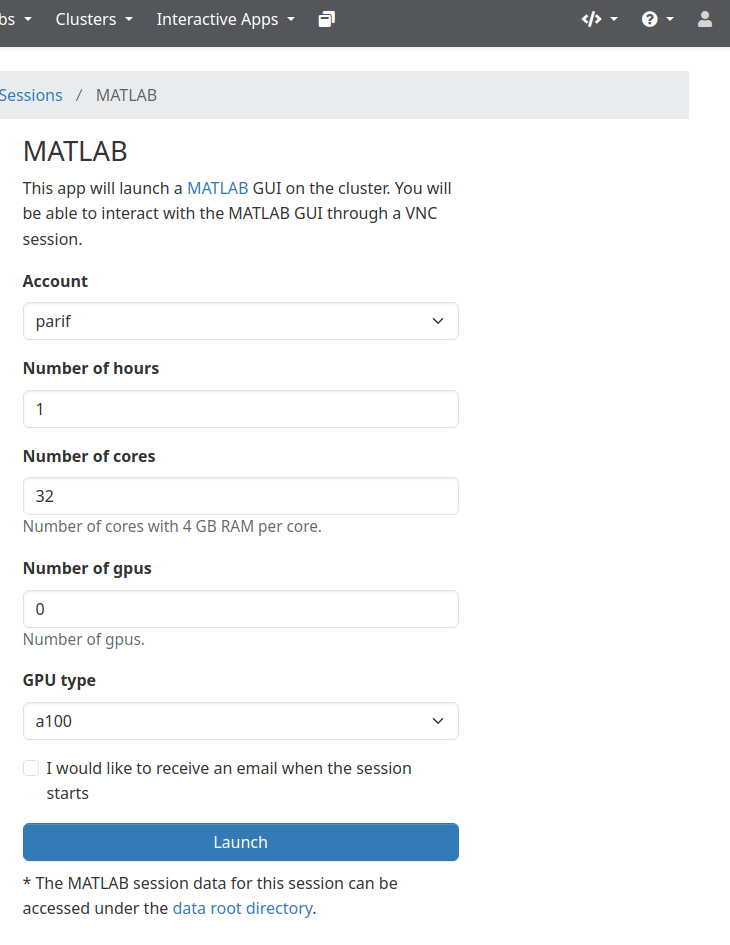
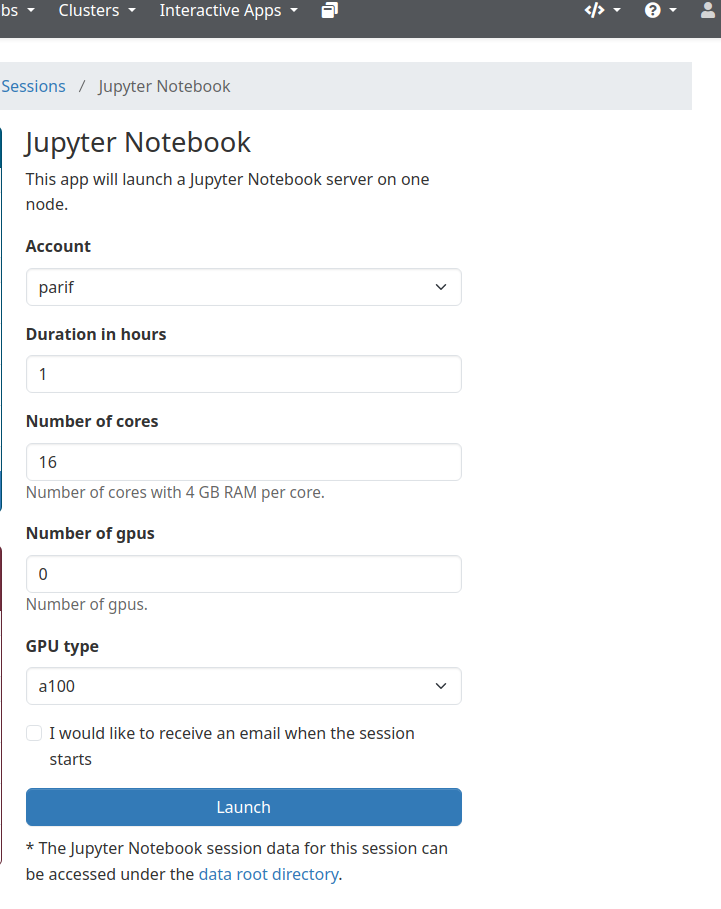
Here are a few key details to be aware of before accessing the cluster through Open OnDemand
- OOD Remote Desktop Sessions have a maximum time limit of 12 hours
- All app type sessions are run inside a Slurm job on one of the compute nodes on the cluster
- Interactive Desktop Sessions are only allocated 2 cores and 4G of RAM
- Open the terminal and execute the “interactive” command to acquire additional resources while working inside an Interactive Desktop
- Be mindful of the 12 hour time limit when launching interactive job from inside a desktop session
- Batch jobs can be submitted if the 12 hour time limit is insufficient for your needs