Andromeda is a remote machine; you can connect to it and initiate a remote terminal session over the internet via ssh (Secure SHell). Note that you will need to either be on campus or connected via the Eagle VPN before attempting to start an ssh connection.
- Mac
- Open a terminal window; you can find the terminal in Applications/Utilities, or by searching for it in the spotlight view. Press Command + Spacebar and type ‘terminal’ into the bar, then select ‘Terminal’:

- This will open a terminal session. You can connect to Andromeda by typing
ssh your-username@andromeda.bc.eduIf you need to run graphical applications, add the ‘-Y’ flag to your command, i.e.ssh -Y your-username@andromeda.bc.eduEnter your password and hit return. You may be prompted with an RSA key fingerprint and asked if you would like to continue; type ‘yes’ and hit return again, and you will be logged into Andromeda. Your session will start on a login node, and you will see a welcome message.
Here is an example: the user ‘johnchris’ connects to Andromeda through SSH from the terminal to access computational resources on a Mac computer.
- Open a terminal window; you can find the terminal in Applications/Utilities, or by searching for it in the spotlight view. Press Command + Spacebar and type ‘terminal’ into the bar, then select ‘Terminal’:
MTWQTI0558:~$ ssh -Y johnchris@andromeda.bc.edu
johnchris@andromeda.bc.edu's password:
Last login: Fri Apr 19 18:44:40 2024 from 10.32.69.105
Welcome to BC's HPC cluster, Andromeda!
This login node is for cluster access only.
Please use the "interactive" command if you need to run a script, build a package or open software like Matlab, Stata, Rstudio, etc… (Usage: interactive -h)
Please visit the SchedMD website for more Slurm info:
https://slurm.schedmd.com/quickstart.html
*Slurm job emails can only be delivered to @bc.edu addresses.
NoMachine connections:
Idle/Disconnected sessions will be killed after 24 hours
Limit of one desktop session per user
-RS
researchservices@bc.edu
- Windows
- You can find a terminal window by searching for it in the bottom-left search bar of the desktop (on Windows 8/10) or the center (Windows 11). Simply type ‘terminal’ into the search bar to locate it.
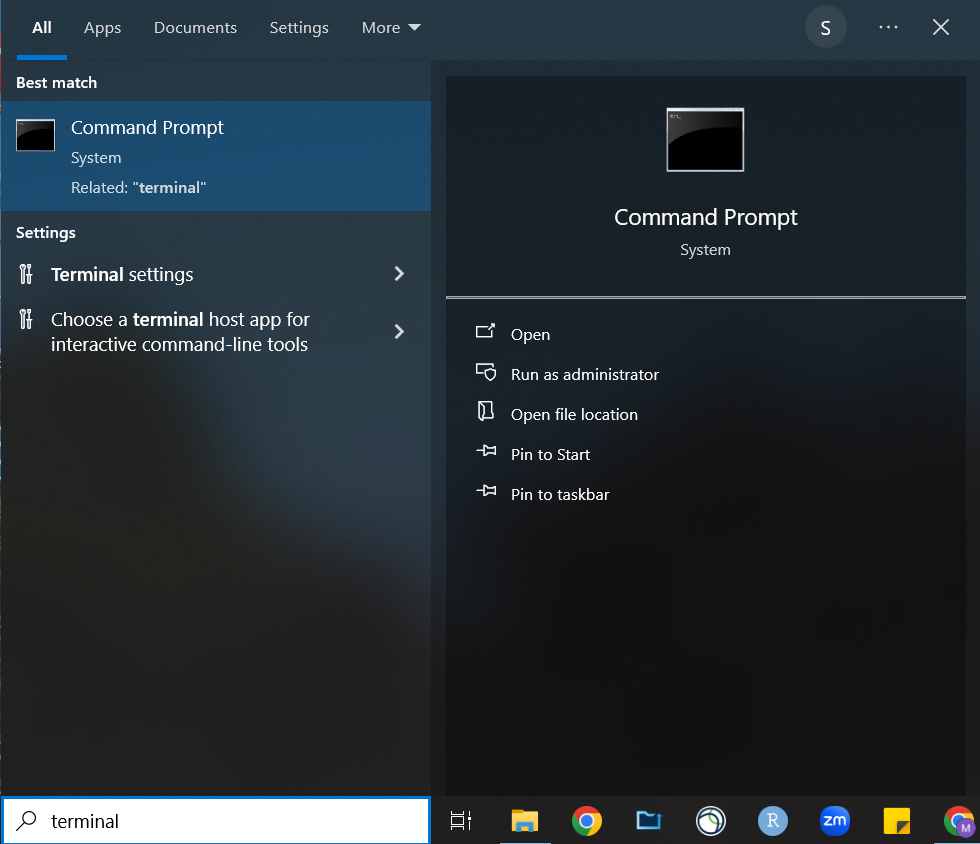
- Then select ‘Command Prompt’. You can then connect to Andromeda by typing
ssh your-username@andromeda.bc.eduEnter your password and hit return. You may be prompted with an RSA key fingerprint and asked if you would like to continue; type ‘yes’ and hit return again, and you will be logged into Andromeda. If you need to run graphical applications, add the ‘-Y’ flag to your command, i.e.ssh -Y your-username@andromeda.bc.edu
- You can find a terminal window by searching for it in the bottom-left search bar of the desktop (on Windows 8/10) or the center (Windows 11). Simply type ‘terminal’ into the search bar to locate it.
MTWQTI0558:~$ ssh -Y johnchris@andromeda.bc.edu
johnchris@andromeda.bc.edu's password:
Last login: Fri Apr 19 18:44:40 2024 from 10.32.69.105
Welcome to BC's HPC cluster, Andromeda!
This login node is for cluster access only.
Please use the "interactive" command if you need to run a script, build a package or open software like Matlab, Stata, Rstudio, etc… (Usage: interactive -h)
Please visit the SchedMD website for more Slurm info:
https://slurm.schedmd.com/quickstart.html
*Slurm job emails can only be delivered to @bc.edu addresses.
NoMachine connections:
Idle/Disconnected sessions will be killed after 24 hours
Limit of one desktop session per user
-RS
researchservices@bc.edu