XQuartz provides MacOS users with a graphical user interface to work on Linux Clusters. Hence, it provides more graphical interactions than the Mac’s built-in Terminal.
Please follow the steps in this tutorial to set up XQuartz. You will download XQuartz once on each computer. After that, you can use it whenever you need to work on a cluster.
- Download XQuartz from: https://www.xquartz.org/index.html. The current version, XQuartz 2.8.5, is compatible with macOS 10.9 or later.
- Click ‘XQuartz-2.8.5.dmg’ and double click ‘XQuartz.pkg’. Follow the instructions to install the software. If you see the window below, click ‘Continue’.
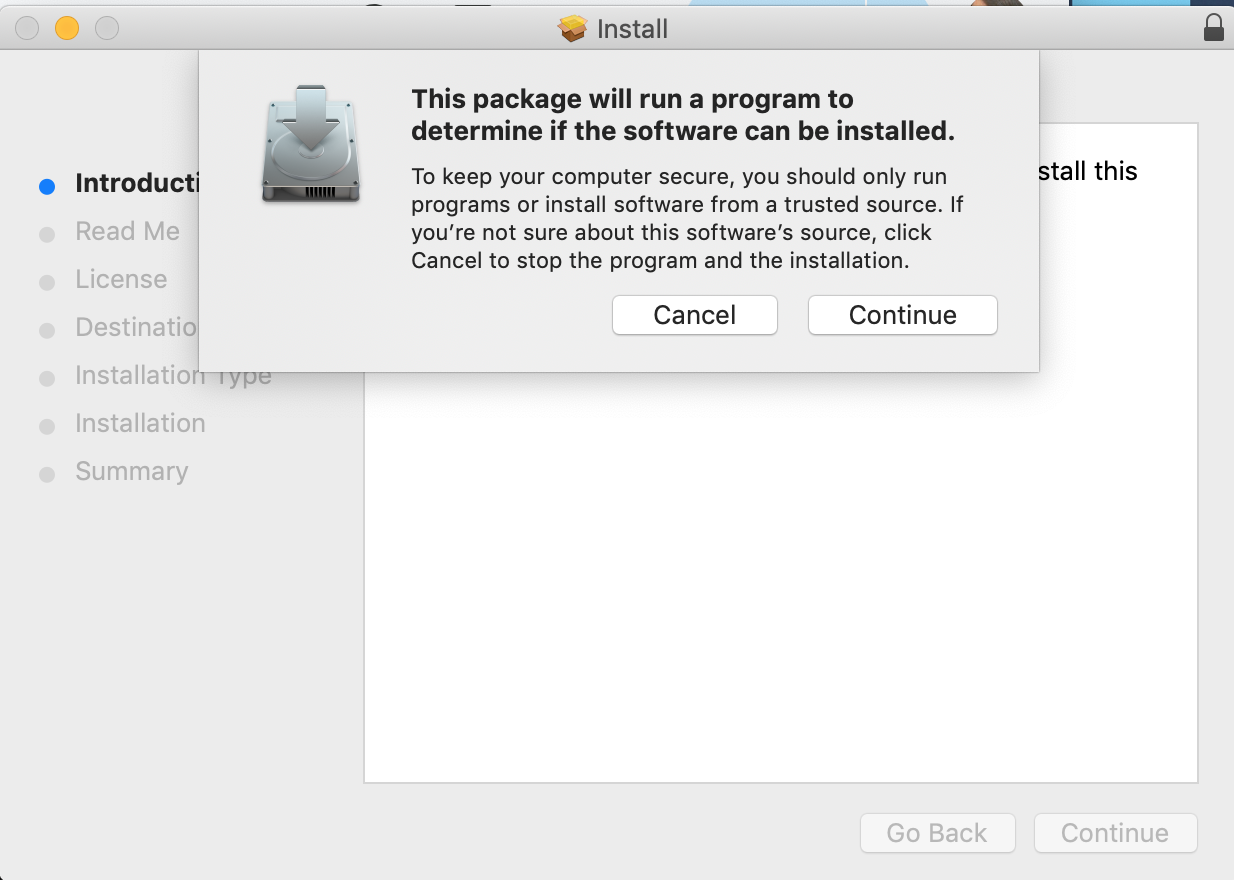
- Log out and log back in to your Mac when the installation is finished. You only need to do this once.

- Run XQuartz. The window below will pop up.
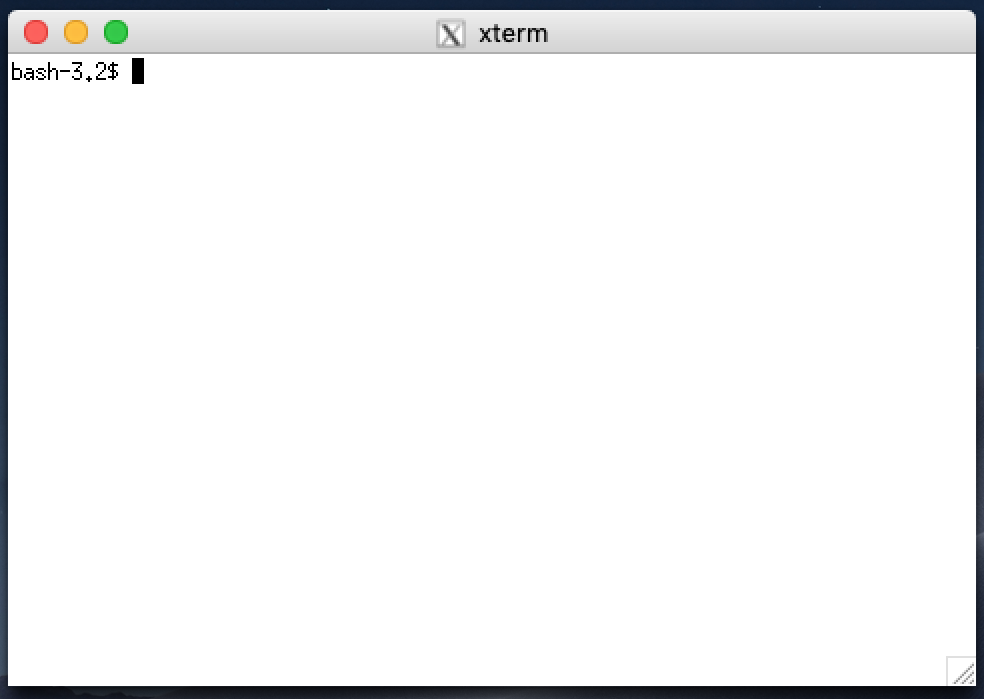
- If you are on campus, type
ssh yourusername@andromeda.bc.eduthen hit ‘Enter’. If you are off campus, you will first need to connect via the Eagle VPN. If you want to use software with a graphic user interface, include the ‘-Y’ flag. When asked for a password, type your cluster password and hit ‘Enter’.